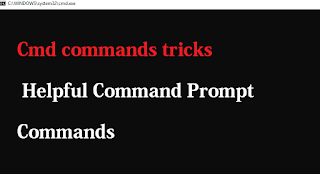 |
| Cmd Commands Tricks| Helpful CMD Commands |
Looking For Cmd commands Tricks which are very Helpful Command Prompt? Commands that will make your work easier and Faster. Here I have listed some useful Cmd or DOS(Disk Operating System) commands Tricks.
1. To see the history of commands you have used
doskey /history
2. run multiple commands
Syntax: Command 1 && Command 2 && .....Command N
Eg: ipconfig && mspaint && dir
3. To see the list of PC drivers you have installed to your laptop or PC
driverquery
4. To send output to clipboard or copy command output
Syntax: [Command Name] | clip
Eg: ipconfig | clip
Note: After using this command you can paste(Ctrl + V) the output to any text editor
5. abort the executin of any command
Ctrl + C
6. changing the foreground & background-color of the DOS screen.
Syntax: color [background color][foreground color]
you can use the following character or digit combination to change the foreground & background color of DOS screen:
0 = Black 8 = Gray
1 = Blue 9 = Light Blue
2 = Green A = Light Green
3 = Aqua B = Light Aqua
4 = Red C = Light Red
5 = Purple D = Light Purple
6 = Yellow E = Light Yellow
7 = White F = Bright White
Eg 1: color 1C ( Change Blue Background & Light red foreground or text color)
Eg 2: color a (change the text color to light green)
Eg 3: color (Set to Default Color)
7. To create WIFI Hotspot from the command prompt
netsh wlan set hostednetwork mode=allow ssid=[hotspotname] key=[password]
Note: This sets the hotspot with SSID[Wifi Name] & Password you have given.
After that, enter the following command:
a. To start the Wi-Fi Hotspot
netsh wlan start hostednetwork
To stop Hotspot, enter this command:
netsh wlan stop hostednetwork
8. To scan & repair system files of your Laptop or computer
sfc /scannow
9. To display files one page at a time
dir /s
10. To get the help of any command
Syntax: [command name ] /? or Help [command name]
Eg: dir /? or help dir
11. To view drive's entire directory or file in Tree Format
tree
12. To clear the screen
cls
13. To Change Directory
Syntax: CD [Directory Name]
Eg 1: CD.. [Go back a directory]
Eg2: CD/ [Come Out of the whole directory]
Eg3: CD D:\>BTK\Picture [Go inside Picture Directory or Folder which is a subdirectory of BTK Folder or directory]
14. To delete temporary files
del /q /f /s %temp%\*
15. To Quick fix commands for Network connection issues
ipconfig /release (Releases your currently issued local IP address)
ipconfig /renew (Requests a new local IP address)
ipconfig /flushdns (Resets the contents of the DNS client resolver cache)
16. To Generate reports about your system
powercfg /energy (Generates a report about the energy efficiency of your system)
powercfg /batteryreport (Generates a report with specifications for your battery as well as stats and graphs about the history of your battery usage)
netsh wlan show wlanreport (Generates a report with specs for your wireless hardware along with information about your connection history)
18. For getting information about motherboard
wmic baseboard get product,version,serialnumber,product
19. To test wheather the Website is working or Not
Syntax: ping [URL} or ping [IP Address]
Eg: ping google.com Or ping 172.217.166.206
20. To find Out your Windows OS(Operating System) detail version
ver (Displays Output in Dos Screen or Console)
winver (Displays Output in GUI Form)
21. To show WiFi Profiles that you have ever connected to your Laptop or PC
netsh wlan show profile
22. to show wifi password for a connected network
Syntax: netsh wlan show profile [Profile Name] key=clear
Eg: netsh wlan show profile BTK Wifi key=clear
Note: BTK Wifi= Wifi profile name that you have connected to
23. To see Detailed Information of Your Laptop or PC in GUI Form (Installed DirectX)
dxdiag
24. To See your Local IP Address
ipconfig /all
25. See Connections & Protocols of your TCP/ IP Connection
netstat -ano
I hope These cmd commands tricks are helpful for you and save your time. If this post was helpful then please share this post & also if you have any other CMD helpful commands then please, feel free to leave your comment.
Thank You


