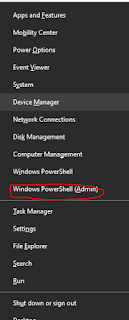Looking for the problem "Windows 10 Camera Not Working". Here is the solution for Windows 10 Camera Not Working.
Fix Windows 10 Camera Not Working Method 1:
1. Press Windows Key + R from the keyboard
2. Type Services.msc in the Run box and press enter or click Ok button
3. Find Windows Update Services, Stop Service & Disable for a while
4. Navigate to C:\>Windows\SoftwareDistribution Directory or Folder
5. Inside Delete DataStore & Download Folder
6. Again Restart Windows Update Services & set it to automatic as similar to step 1 & 2
Note: Check If Windows Camera Frame Server is enabled and set to automatic in Services
Fix Windows 10 Camera Not Working Method 2:
1. Press Windows Key + X from the keyboard
2. Then choose and open Command Prompt(Admin) Or Windows Powershell(Admin) Option from that popup menu
3. Then Type sfc /scannow command and press Enter (this command scans & repair Windows System file)

4. Then Restart Your computer
Fix Windows 10 Camera Not Working Method 3:
1. Press Windows Key + X from Keyboard & Open Windows Powershell(Admin)
2. Type AppxPackage *windowscamera* | Remove-AppxPackage (this command uninstall camera from windows)
3. Then Go to windows store & download Camera App from the link
I hope the above methods work well & Now your camera Not Working Problem is Fixed.
If this post was helpful then please like, share this post & Subscribe to my Btk Thoughts blog to get the latest update of my posts as soon as I post to this blog.
Thank You
Namastey