Create a Facebook page|Facebook page Basic Settings
Do You Want to Create a Facebook page for your personal use or business use or any other use?
This post will describe to you about how to create a facebook page.
Creating a Facebook page is easy and free by using this page you can promote your business online or sell your products or create appointments with you etc
Note:* I am using a Laptop to create a test Facebook page name XYZ. Pvt. Ltd.
To Create a Facebook page please, follow the following steps:
1. Login or Sign In to your Facebook account using any Web browser & click on Create menu located at the top left side also select page option.
2. Choose what kind of facebook page you want to create & click on the Get started button.
Note: * If you want to create Community or Public Figure Facebook page, give Page Name, select the category of your page & click on the continue button
3. Fill Address, Phone Number(Optional) of your Facebook page.
4. Upload a profile picture for your facebook page or you can skip this process for now.
Note: * Recommended Size for Profile Picture: 360 x 360 pixels.
4. Upload a cover photo for your facebook page or you can skip this process for now.
Note: * Recommended Size for Cover photo: 828 x 465 pixels.
5. Congrats, your facebook page has been created & Url or address of your facebook page is highlighted below in the picture.
Note: * Eg. Demo Facebook Page Url: www.facebook.com/XYZ-Pvt-Ltd-102449921110415
What Can you do using your Facebook Page?
1.Post your Content:
you can post your content with Photos or videoes, so that whoever visits or likes your facebook page then they can see your Posts.
b. Now you can see your recently published post on the top as shown in the picture below:
2. Add Various Button:
you can add a various button like Contact you, Book with you, Learn more about business, Download your app, etc.
For an example to add Contact button follow the following steps:
a. Go to the Home section of your facebook page and click on Add a Button button.
b. Click on Contact you section & select any one of the options (eg Call Now)
Note: * If you add Call Now button to your facebook page then your customer can call directly to you if they are viewing your Facebook page from a mobile phone.
d. Select your country code, enter your contact number & click on the Save button.

e. Click on Finish button.
There are also other many things which you can do with your Facebook page.
Basic Settings for your Facebook page:
Many setting available for a facebook page that you can customize according to your need, there are many setting like General, Messaging, Page Info, Templates and Tabs, Post Attribution, Notifications, Messanger Platform, People and Other Pages, etc.
Page Info Setting of the facebook page:
To set your page info to your facebook page follow the following steps:
a. click on setting menu located at the top & click on Page Info Tab.
b. Now, Fill Description, Select Category, Phone Number, Website, Email address, Location, etc for your facebook page According to your need & do not forget to Save the information you filled.
Note: * Also you can Turn on instant Replies to the message you received, Turn On Away Message whenever you are unavailable.
d. To View Information about your page Click see more Option.
e. Navigate to About Option.
This is the about Information of your facebook page whenever anyone visits your facebook page for the First Time. So, Fill the information in details as possible.Setting the Username for Facebook Page:
Also, you can add the username to your page so that it is easier to search or share your page, to add information click create page@username option show About section as shown in the above picture.
Give Suitable Username to your page.
Then your Facebook page URL will be: www.facebook.com/your_user_name
Note: To set Username for your facebook page your page must be active & old.
Adding Story of Facebook Page:
To add Story of your facebook page click Plus icon located at About section of your Facebook page.
Add Photo, Title, Description & Save the settings.
I hope this post was helped you to create a facebook page. If this post was helpful then please share this post and also if you have any queries and suggestion then please comment.
Thank You



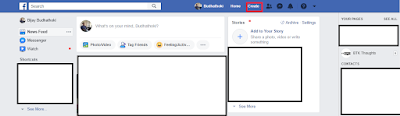



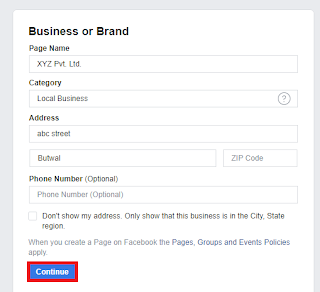













hy
ReplyDeleteHello
Delete